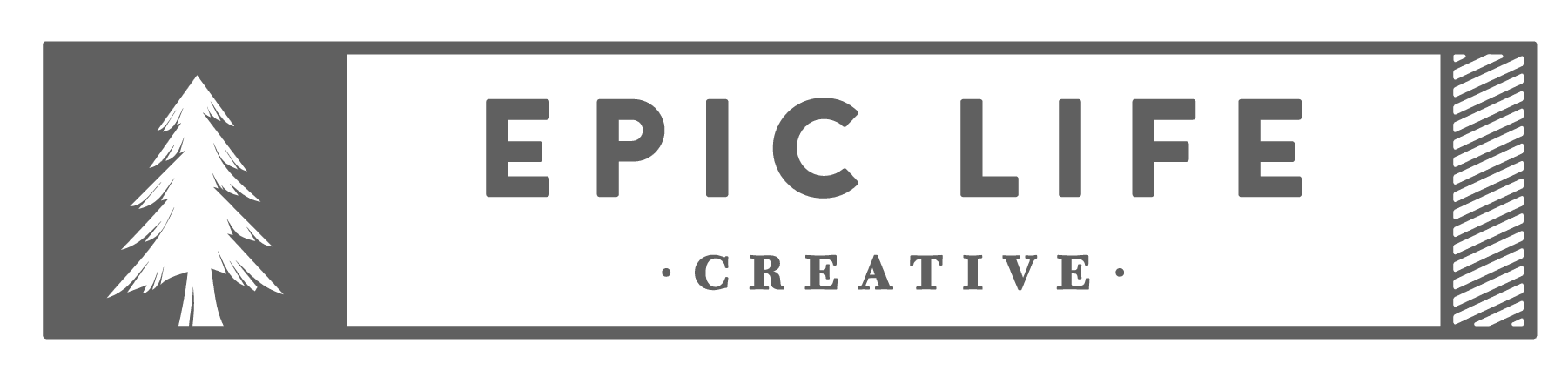team policies
Welcome to the team!
#1 to thing that’ll keep everyone happy; Always Communicate 🙂
Besides that, take a look over the next several sections to get the full rundown on how we run!
* Save this page and jump back to it as often as you need to.
let's start with the basics
WE USE THREE MAIN TOOLS
PODIO
This is where we house all the projects, tools, tasks, and track progress. This is ground zero for where everything happens.
For everything to function best, please follow these guidelines.
- Do not read the task for the first time on the day it is due. Please read the task as soon as you recieve an alert that one has been assigned so any questions that may come up can be answered ahead of time.
- All tasks are associated with a project and category.
- PAYMO and DROPBOX reference are in the task, use only these references for timing and file sharing
- TAG your project manager or others as needed to answer questions & when a proof is ready
** WHEN COMPLETE do not mark it as complete. Allow the project manger to mark your task complete as they use your active task to communicate information to the client.
PAYMO
This is where you meticulously track your time PER project/task to the minute. We want to be sure when people pay us for our time, they can see (and do each month) all the time we spend on each task.
This is also what you use to generate your reports to run when it’s time to turn in your invoice!
For everything to function best, please follow these guidelines.
- Designers, time Under each project, the task name should be the same as the task name on Podio (within reason, ie – if we name a task ‘more dumb changes’ probably don’t name it that on Paymo, ha.)
- Clock all logins and logouts, Always!
Do not add your time manually.
DROPBOX
This is where all the magic comes together in what can become a steaming pile of poop in about 32 seconds if we don’t follow to a T the following instructions!
For everything to function best, please follow these guidelines.
The Main folders under each client will MATCH THE PROJECT NAMES ON PODIO.
> within those folders can be a more specific folder for the task/deliverable
> within the specific folders, there should only be 3 folders
> Working files, Proofs, Finals.
**Designers should ask project managers to create any folders they don’t see for a task. The only folders designers would create are; Working, Proofs or Finals.
** ALWAYS UPLOAD YOUR WORKING FILES
* If you do not have your logins already, please ask your project manager for access.
the naming of the files
a rose by any other name does not smell as sweet
PROJECT NAMES
General: used for reports, management work, etc. should not have tasks assigned to designers
Print: by year, so 2018 Web, next year add another project 2019 web, etc.
Web: by year, so 2018 Web, next year add another project 2019 web, etc. this includes work on the client’s web site only (not social media)
SEO: includes SEO work, social media, blog writing, eblasts, etc.
Sermons: includes anything related to the sermon graphics we create, all assets including print items such as bulletins, banners, etc.
Events: INCLUDES mainly for churches. things like Back to School bash, retreats, etc. (not Easter or Christmas, which revolve around sermons)
Branding: for logo design. business cards/letterhead, etc.
NAMING FILES
Do this, and all will be well in your life 🤣
CLIENT _Projectname_Task_SIZE(if it is print file WxH).jpg/psd/ai/indd
For Example: Alive_Easter_PostcardProof_5.5×8.5.jpg /// Alive_Easter_PostcardFinal_5.5×8.5.psd
ONE EXCEPTION WITH CLIENT Working Files:
As a rule we do not provide working files, however at times by special request we do provide working files to clients. *When creating a “working file” for clients, consolidate as many items as possible. IE, merge the background/visual elements, etc. If you have questions, ask Reid – but ALWAYS upload your Full working file – and add _Client_working_File. For Example: Alive_Easter_PostcardFinal_5.5×8.5_Client_working_File.psd
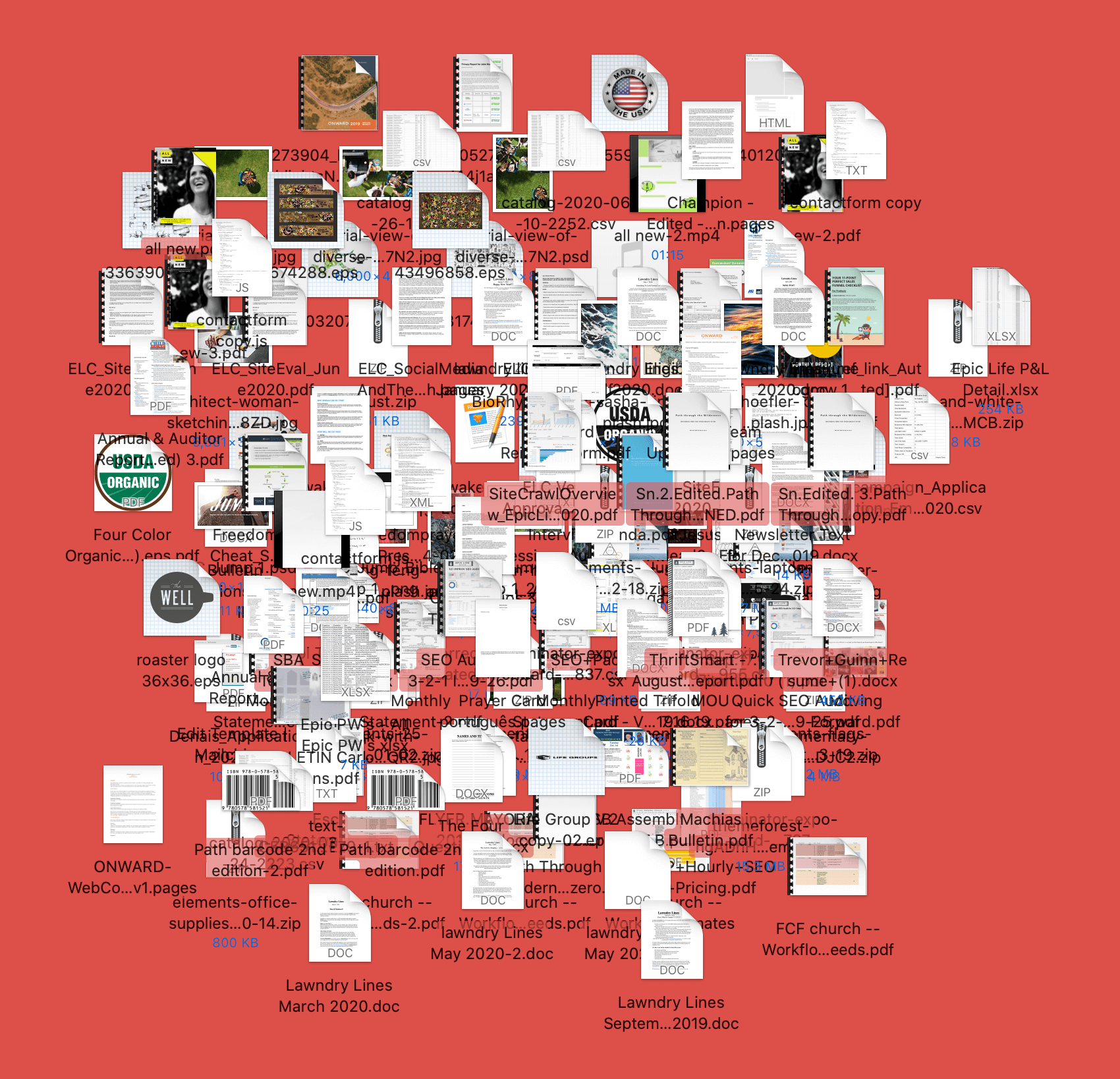
Typical Assets
Final logo ‘package’
- file types – eps, png, jpg
- styles – black, white, color… horizontal and vertical versions
Here is our example Brandbook: bit.ly/2Q5NI9t
Sermon Package: ss a general package we give:
- 1 Main graphic
- 2 notes options: background graphic – with title/logo small in one of the corners
- 2 Lower thirds options: right justified, left justified
- 2 BACKGROUND ONLY OPTIONS
- 2 Social square OPTIONS: one with full artwork and title, one with artwork only
- Event Design
A wide range of assets depending on the client, but as a general package we give:
- 11×17 poster
- 8.5×11 flyer
- 5.5×8.5 invitation
- Business card
- Slides
- 1 Main graphic
- 2 notes options: background graphic – with title/logo small in one of the corners
- 2 Lower thirds options: right justified, left justified
- 2 background only options
SOCIAL
- Square: full artwork, title, dates
- Square: full artwork, title
- Square: artwork, dates
- Square: background only